
History
Microsoft InfoPath was initially released as part of the Microsoft Office 2003 family as a tool for designing, distributing, filling, and submitting electronic forms containing structured data.
Microsoft InfoPath was used in the following on-premises products:
- SharePoint Portal Server 2003 (SPS 2003)
- Microsoft Office Server 2007 (MOSS 2007)
- SharePoint Server 2010
- SharePoint Server 2013
- Up to and including SharePoint Server 2016
In addition, InfoPath was supported as an InfoPath Forms Services component of SharePoint and SharePoint Online.
It is actually split into three parts:
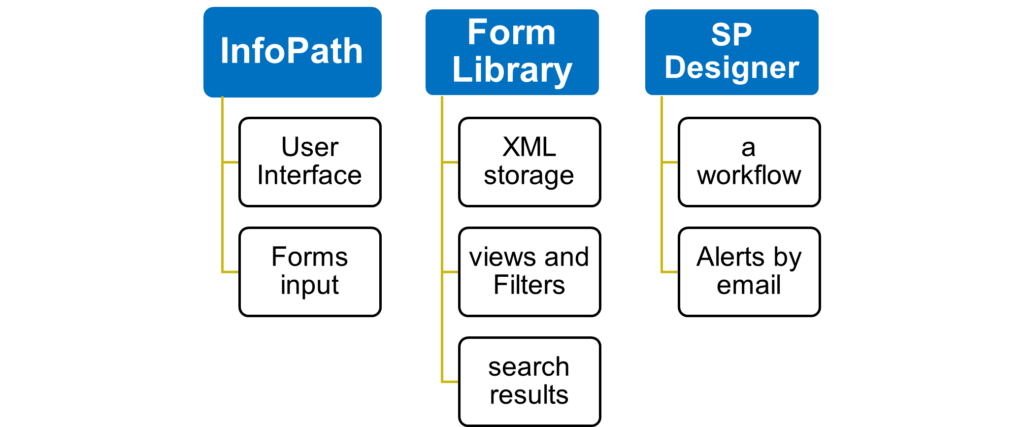
On September 1, 2015, Microsoft released InfoPath 2013 (15.0.4733.1000) as a standalone download available from the Microsoft Download Center.
This version of InfoPath 2013 is an optional component for Office users who need it.
Microsoft Forms, which is free for anyone with a Microsoft Account, is its indirect successor. InfoPath 2013 was the last desktop client version to be released with SharePoint Server 2016, and SharePoint Designer was not re-released with it.
Features
- InfoPath provided a WYSIWYG form designer where various controls (such as text boxes, radio buttons, and checkboxes) could be bound to data. These controls were displayed separately in a hierarchical tree view of folders and data fields.
- A key architectural decision was to adhere to the XML paradigm, separating the data in a document from its formatting.
- All of the data stored in InfoPath forms was saved in XML format, referred to as the “data source”.
- InfoPath templates were saved as archive files with an .xsn file extension.
- Deployment: Organizations could deploy InfoPath forms on SharePoint sites, enabling end users to fill out forms directly in a web browser.
- Scenarios: InfoPath was used for various purposes, including gathering information, connecting data from diverse sources, and automating workflows alongside other solutions such as SharePoint Designer or SharePoint Workflow.
Why is InfoPath being discontinued?
On January 31, 2014, Microsoft announced the end of InfoPath. Their decision was based on feedback from customers and partners who wanted a smart, connected forms experience that works across devices. So, Microsoft began developing a new tool – Microsoft Forms – that makes it easy for people to create, share, and use smart, integrated forms in Office clients, servers, and services that work on their PCs, tablets, or phones.
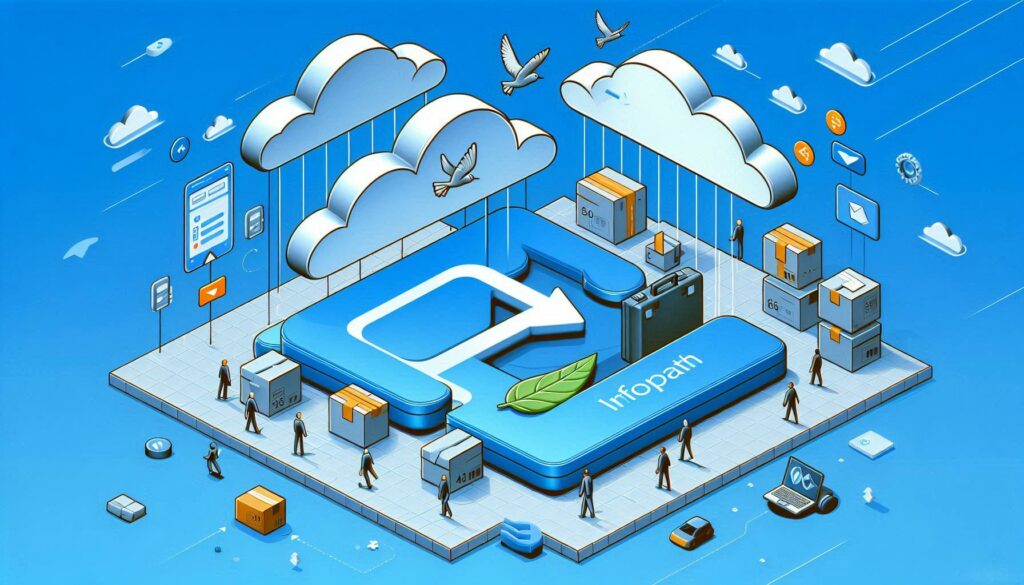
End of support: InfoPath forms services in SharePoint Online will be retired in 2026
On January 31, 2014, Microsoft initially announced the support lifecycle as follows:
- InfoPath 2013 is the last release of the desktop client, and InfoPath Forms Services in SharePoint Server 2013 is the last release of InfoPath Forms Services.
- The InfoPath Forms Services technology within Office 365 will be maintained and it will funciton until further notice.
- InfoPath Forms Services for SharePoint Server 2013 will continue to be supported through April 2023 as part of Microsoft’s lifecycle support policy.“
Later, on June 30, 2023, Microsoft updated the support statement with an extension up to 2026 but with no option to extend InfoPath Forms Services in SharePoint Online beyond July 14, 2026!
- For Microsoft 365 SharePoint, InfoPath Forms Services will be removed after July 14, 2026.
- For SharePoint Server 2016, SharePoint Server 2019 and SharePoint Server Subscription Edition, the extended support date for InfoPath Forms Services will end after July 14, 2026.
The plan ahead
So what does this mean for those who are still “sitting” or relying on their on-premises InfoPath deployments?
As more companies, organizations, and users adopt a “modern way of working”, enabling them to leverage cloud services, we’re witnessing a significant shift towards cloud solutions for collaboration. Many tools, such as InfoPath, were designed for on-premises environments. However, in today’s “shift to cloud” landscape, where speed is increasing exponentially, these tools may no longer be suitable.
To quote Marc Anderson, Microsoft MVP:
“There are fundamental differences with how SharePoint and other platforms are architected for on-premises versus cloud deployments, forcing SharePoint administrators to review and prioritize what should be archived, what should be updated or rebuilt, and what should simply be left behind. The most difficult barrier to moving forward is often the people – not the technology. People are going to continue using what they know, especially until the newer tools reach feature and functional parity. That parity, however, often means doing things in a different way – different ways of thinking – so there has to be a lot of education.”
Migration or transformation?
For customers still using InfoPath or InfoPath Forms Services, Microsoft recommends migrating to other modern solutions, such as Power Apps, Power Automate and Forms as listed below:
- Power Apps allows you to quickly build and share low-code applications.
- Power Automate helps you increase efficiency by streamlining repetitive tasks and business processes.
- Forms helps you easily collect data to support better decision-making.
Impact on Microsoft 365 customers
According to the Support update for InfoPath Forms Services in Microsoft 365 – Microsoft Community Hub post, administrators, designers and end users will be affected as follows:
Administrator
- The entries of configuration capabilities will be removed from the SharePoint Admin Center.
- The option to create custom forms in InfoPath will be removed from Forms Settings in SharePoint Online.
Designer/publisher
- Designer/Publisher: will be disallowed.
End user
If the InfoPath solution has already been migrated to other solutions by the designer/administrator, end users can continue to respond to forms, most likely with a new UI experience provided by the new solution.
If the InfoPath solution has not been migrated, end users will be disallowed to submit a new response using InfoPath service. They can download the InfoPath templates (.xsn) or collected InfoPath forms (.xml) from SharePoint and open them using InfoPath Client 2013 to view the data, provided they have the file permissions.
Call to action
If you haven’t started planning yet, you should definitely start doing so!
Please have a look at the recommended tasks and actions described below (based on Microsoft’s original post published on June 30, 2023):
1. Assess the impact on your organization
- Understand how InfoPath is used in your organization.
- For SharePoint Online, try the Microsoft 365 Assessment tool to scan the tenant for InfoPath usage.
- The Power BI InfoPath Report generated by the scanner tool will hep you to:
- Identify all InfoPath form usage in the tenant, per site collection and site.
- Evaluate the recency and volume of usage of InfoPath forms.
- Understand lists, libraries, and content types that use InfoPath.
2. Prepare your migration or transformation plan
Here are some examples of common scenarios and possible approaches for migrating or transforming your existing InfoPath solutions to other modern solutions:
Scenario 1: Simple information collection
If you’re using InfoPath to collect information such as surveys, project requests, or address books, you may consider Power Apps Integration or Forms Integration.
Scenario 2: Connect data from diverse sources
If your InfoPath solutions include data connectivity to multiple sources, Power Apps may be the alternative. You can follow the instructions in Transform your InfoPath form to Power Apps for further guidance.
Scenario 3: Workflow automation
If your InfoPath is integrated with workflow automation, you can choose either Power Apps or Power Automate. For more information, see Transform your InfoPath form to Power Apps and Migrate from classic workflows to Power Automate flows in SharePoint.
Scenario 4: Full control needed
If your InfoPath solution uses features that cannot be fulfilled with the previously described options or if a custom code-based solution is preferred, you can choose to build a SharePoint Framework Form Customizer extension.
Summary
These changes mean more work for organizations. You’ll need to evaluate your internal resources to see if they can handle these demanding and extensive tasks. Alternatively, you can consult a Microsoft partner like Skaylink to assist you at every stage of your journey – moving away from InfoPath towards modern cloud solutions.
Start your cloud journey today!
